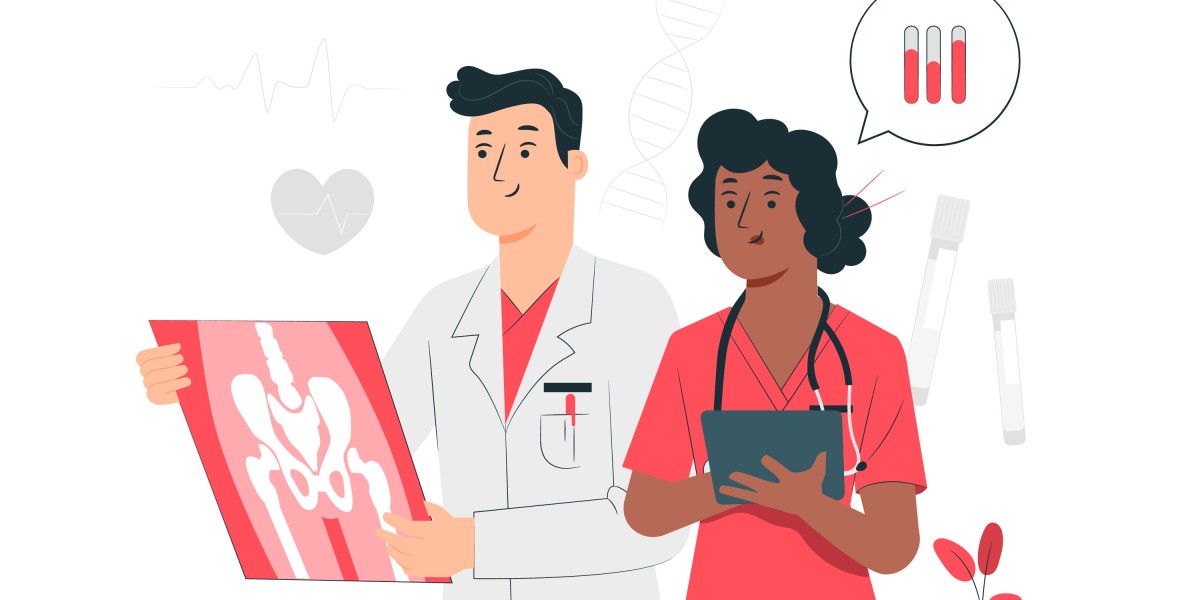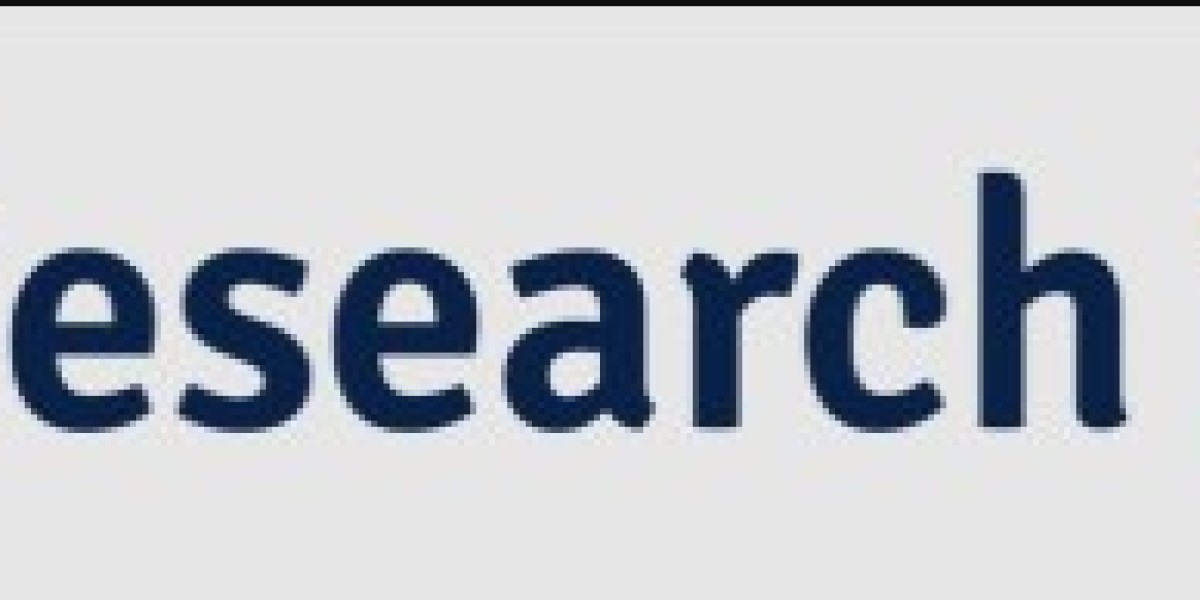If you manage a Facebook or Instagram business account through Meta Business Suite, there may be times when you need to delete a post—maybe it's outdated, contains a typo, or just no longer fits your content strategy.
Whatever the reason, Meta Business Suite makes it easy to manage and delete posts across platforms. Here's how to do it step-by-step.
? What Is Meta Business Suite?
Meta Business Suite is Meta's all-in-one tool that lets you create, schedule, manage, and analyze posts across Facebook and Instagram from a single dashboard.
It also gives you full control over your published and scheduled content—including the option to edit or delete posts.
✅ Steps to Delete a Post in Meta Business Suite (Web Version)
Step 1: Log in to Meta Business Suite
Go to business.facebook.com and log in to your business account.
Step 2: Click on "Content"
From the left sidebar, click on the “Content” tab to view all your posts (Published, Scheduled, Drafts, etc.).
Step 3: Find the Post You Want to Delete
Use filters (by platform, status, or date) or scroll to find the specific post you want to remove.
Step 4: Click the Three Dots (⋯)
Hover over the post, and you’ll see a three-dot icon. Click it to open options.
Step 5: Select “Delete Post”
Click “Delete”. A confirmation prompt will appear.
Step 6: Confirm Deletion
Click “Delete” again to permanently remove the post from Facebook and/or Instagram.
? Deleting Posts from the Meta Business Suite App
If you prefer using your phone:
Open the Meta Business Suite app.
Tap the “Posts & Stories” tab.
Find the post you want to delete.
Tap the three dots (⋯) beside the post.
Select “Delete”, then confirm.
⚠️ Important Notes
Deleted posts cannot be recovered, so make sure before confirming.
If the post was published on both Facebook and Instagram, deleting it from Business Suite will remove it from both platforms.
You can only delete posts that you’ve published through Meta Business Suite or that you have admin/editor access to.
? Pro Tip
Instead of deleting, you can edit the post or unpublish it (hide it from your page) if you just want to temporarily remove it from public view.
✨ Wrapping Up
Managing your content through Meta Business Suite gives you full flexibility and control. Whether you're fixing a mistake or refining your feed, knowing how to delete posts is essential for keeping your online presence clean and professional.